15 Tried And Tested Free (Or Dirt Cheap) Tools For Freelance Copywriters
Blog
Being a freelance copywriter isn’t all fun and games.
Sure, you’ll go down research rabbit holes, dream up ideas (some great, some utter shite), write lots… and alternate between staring at the clock and a blindingly white page as time inches towards your deadline.
Then there’s all the back office stuff running your own business entails. Like managing clients, staying on top of projects, and keeping your finances shipshape.
Luckily, there are loads of tools you can use to streamline your workflow and simplify these tasks, many of which have generous free plans or are pretty affordable to boot. Here are 15 of my tried and tested favourites. I use these every day in my business and, frankly I’d be lost without them.
If you’re just starting out on your journey as a freelance copywriter, they’ll help you set yourself up for success once things take off.
And if you’re a seasoned pro who feels they may be spending too much time on busywork or wishes to improve their processes … well, why not take them out for a spin and see how it goes?
For research, learning and ideas
Feedly
Want to have all your favourite blogs, magazines, journals, and other research sources saved in one place? Look no further than Feedly.
Feedly pulls all the latest content from your chosen sources and organises them for you by topic, so you can scroll through and read what catches your fancy at your leisure instead of hunting around on Google or logging on to individual sites.
It’s also dead easy to share interesting content to your social media straight from the app.
Before switching to Feedly, I was addicted to Flipboard and spent hours setting it up just how I liked it. The problem is that Flipboard curates content based on past behaviour. This sounds grand, until you come across an article you find triggering but can’t help clicking on.
Before you know it, your feed is all no-deal Brexit, children getting deported, climate catastrophes, and chlorinated chicken, which isn’t especially great for your mental health. So I decided to delete it and switch to something that gave me more control over what I saw.
Feedly is that app.
Like Flipboard, you can create streams based on your interests. So I have a stream for copywriting, one for tech, one for news, a one for finance, and so forth. The difference is that your main feed only shows you the sources you’ve chosen, so you never get punched in the face by stuff you’d rather not see when you log on.
Pocket is my go-to swipe file. It’s where I save articles to read later, snippets of copy for inspiration, and stuff I think might come in handy for client projects.
I previously used Instapaper, but that sadly went the way of the dodo in Europe when GDPR hit. Before that, I used Evernote, which has too many bells and whistles for my taste.
Granted, Pocket’s web clipper isn’t nearly as intuitive as Evernote’s — Evernote categorises new articles or snippets automatically based on past behaviour. But Pocket does exactly what I need it to do. Which is to say it:
Saves what I need saved
Lets me tag stuff for easy categorisation, albeit I have to tag manually
Lets me choose my preferred font, font size, brightness, and background colour for easy readability
Makes it easy for me to get source links, so I don’t have to faff about if I want to link a piece of content to something I’m working on
I don’t know about you, but that’s all I need from a save later app.
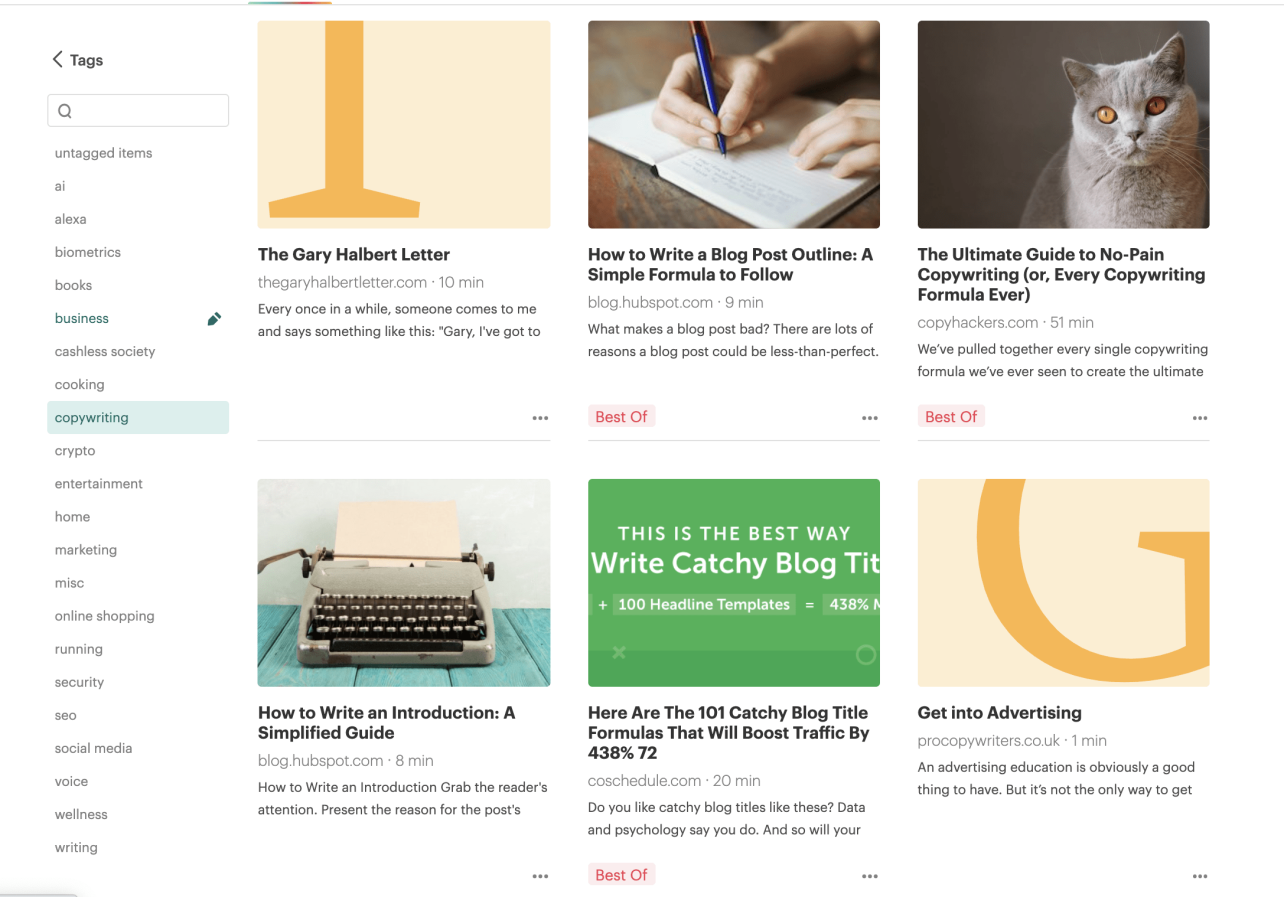
Simplenote
If you’re after a feature-rich note-taking app, Simplenote isn’t for you. But that’s exactly why I like it.
Simplenote is lean, clean, and minimal, which means I can go in, jot things down, and get back to what I was doing without having to faff around with notebooks, clippers, and other distracting bells and whistles.
Simplenote also syncs cross-platform (there’s even a desktop app), and you can lock it with Touch ID or Face ID so nobody can accidentally read your best-selling book idea. Or your Christmas shopping list.
For nailing your writing brief
Google Docs
MS Word may seem like the obvious choice for writers. But once I switched to Google Docs, I never looked back.
These days, I write all my copy in it, even if I have to submit it in a different format when I’m done.
Google Docs is great because:
You can access it from any device as long as you’re signed in to your Google account. This was especially handy when I accidentally almost murdered my laptop and had to temporarily work on another one. It’s also great for writing on one device and editing on another (a technique I highly recommend)
You can export documents in several formats, including Word, Open Office and PDF. So, if a client asks for the work in a specific format, you won’t have to spend time getting used to a new app you aren’t familiar with (and putting spokes in your creativity’s wheels). Work in Google Docs and export the file to the required format when you’re done
It’s easier to track amends and client comments
It’s great when you’re brainstorming or collaborating with others, especially if most of this happens remotely.
If you’re working with non-writers, they may prefer it to Word. UX specialist Laura Parker recommends avoiding Word when working with designers, because many seldom use it
You can share documents straight from the app instead of having to send them by email as an attachments
Documents are automatically saved to Google Drive every so often — very handy because you don’t have to remember to save
CoSchedule Headline Analyser
If you want to road-test your headlines — and improve your headline-writing game — it doesn’t get much better than CoSchedule. Key in your headline and you’ll get a grade between 0 and 100, plus suggestions on improving it.
I try to aim for a score of at least 70, but don’t take the results as gospel. You’re the freelance copywriter, so use your judgement. If a headline scores 68 but you think it works better than one which scores 75, I say go with your gut.
The point is that you’re encouraged to put more thought into your headlines and think outside the box. And since good headlines can make or break your copy, that can’t hurt.
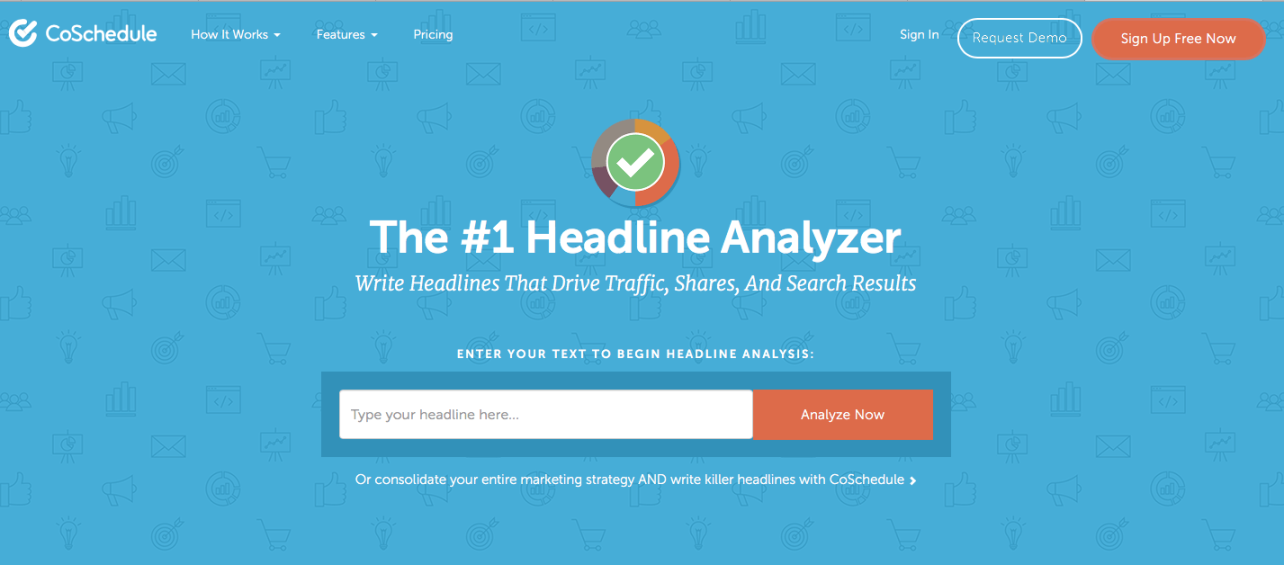
Readability Test Tool
I’m not a fan of letting readability apps drive the editing process. Again, you’re the freelance copywriter, so you should trust your instincts. But as long as you use your judgement, I think readability tools do have a part to play.
They can help you identify issues you might have overlooked. And they can force you to consider phrasing alternatives you may not have realised were possible.
Both of these things can improve your writing. So it’s worth putting your copy through a readability tool before sending your work off. It only takes a few minutes.
My go-to tool is Readability Test Tool. Why? Three reasons:
You can input by URL or paste your copy directly into their text box
It tends to score lower than other tools I’ve tried, which means I can feel unreasonably pleased with myself when I get a high Flesch Kincaid Reading Ease score (simple pleasures, right?)
It’s free, so you can check as many docs as you want as many times as you want
For project management and client communications
Google Drive
I use Google Drive to store all my work in the cloud. Every client has their own shared folder where they can access the work I’ve done for them and upload background information and other relevant documents.
Over the past few years, I’ve been on a mission to reduce my reliance on Google (I’ve even ditched Google search for StartPage, with surprisingly great results). But Google Drive is one app I couldn’t do without, because:
Most people already have a Google account, which means my clients don’t have to sign up and get one. Similarly, if I used another cloud storage app, I’d probably have to use Google Drive anyway when working with some clients
It’s got a ton of storage, for free. I’ve been a full-time freelance copywriter for 5 years and I’m not even close to hitting the storage limit
Google Docs is my go-to writing app, so it makes sense to use Drive for storage
Spark
Most people I know either go out of their way to use Gmail or are raving about Hey.
Me? I use Spark.
What attracted me to Spark in the first place is that you can snooze emails. In other words, you can make them disappear from your inbox for a set period of time. This is great if, like me, you can’t resist checking your inbox after hours and on weekends.
Over the years, I’ve also come to rely on other features.
Firstly, you can schedule emails so they’re sent later. I find this useful when I don’t want to appear overeager or I’m working odd hours but want an email to go out during business hours. Gmail does this natively now, but it didn’t when I started using Spark. As for Hey, I don’t think it does it yet. Cue Hey superfans correcting me if I’m wrong in 1, 2, 3…
Secondly, you can delegate emails, collaborate, and comment on drafts. This has become especially useful since I’ve started working with a virtual assistant (the awesome Caroline Marshall).
The only catch is that you can’t set up an out of office reply, but I can do that through my web hosting provider.
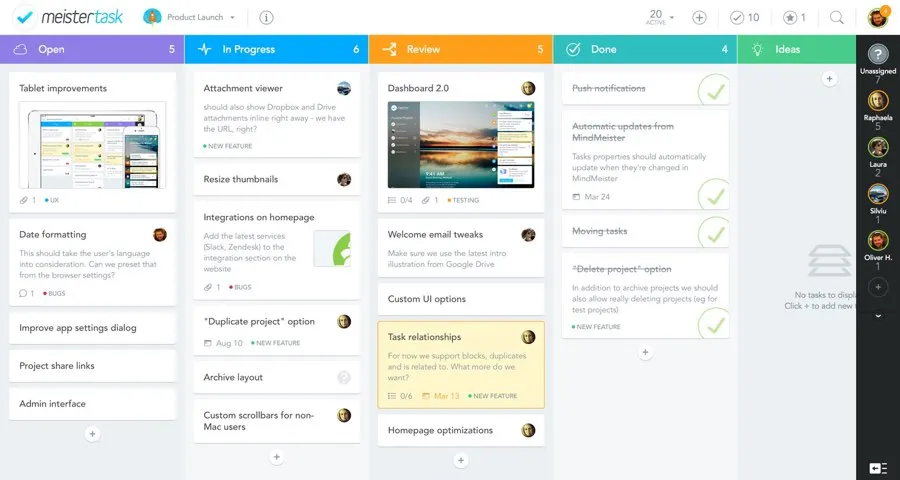
MeisterTask
MeisterTask is a kanban-based project management tool like Trello and Asana. I prefer it to the latter two because it’s more intuitive and doesn’t have a ton of features I don’t need to complicate matters (starting to notice a pattern here?).
I use it to keep track of projects and deadlines — both client-side and my own. Agenda view is especially great for this, because I can see my full pipeline and also pin the tasks I want to prioritise during the week. I’ll also paste in briefs as comments so I can access them quickly.
If you’re starting out, you might think using project management software is overkill. But once your business starts growing and you have to keep track of multiple clients and projects, you’ll be glad you took the time to set it up and make it a part of your process early on.
MeisterTask gives me a birds’ eye view of my pipeline and helps me stay on top of deadlines. It also helps me keep work moving. When I’m done with a job, I can assign it back to the client so they can review it. My virtual assistant and I also share a board where we keep track of what needs doing.
Rambox
Different clients tend to use different apps for communication. Some are on Slack. Some are on Fleep. Some use Google Hangouts. And some use other messaging apps. This used to mean I had to download a ton of different apps, so I was spread really thin. Then I discovered Rambox.
Rambox gathers all your different messaging services in one place. So, for example, I can access five Slack accounts, my Google Hangouts account, and my Fleep account all from one app, which makes my life way easier.
The best thing about it, though, is that it integrates with virtually anything. As things stand, it has native support for over 600 services. But if you don’t see an app you use, you can simply add it as a custom service and it’ll work.
Otter
If you frequently interview subject-matter experts for work, Otter is huge. I don’t know how I ever managed without it.
Otter is an AI-powered app that takes voice meeting notes. Which is a fancy way of saying it records your calls and transcribes them in real time, so you have a written record of everything you’ve discussed during a call (and, in my case, makes it so I don’t have to listen back to my voice. Whew).
Otter isn’t the only app out there that does this, but I’ve found it to be extremely accurate most of the time. And it’s not just great for interviews. I also use it to transcribe audio and video — very handy when clients ask me to repurpose recorded content into written content.
You get a hefty 600 minutes of recording time a month on the free plan, but there’s a 40-minute per call limit.
The paid plan costs $8.33 a month (about £6.50) for a whopping 6000 minutes a month and 4-hour per call limit. If you sign up using this link (affiliate link alert), you’ll get the premium plan free for 1 month.
For your finances
Starling Bank
Starling is THE BEST business bank account around. No contest. And here’s why:
It’s 100% free
You can open an account in 24 hours, straight from your phone. In comparison, it took me a 45-minute phone call, a paper application, and a 3-week wait to set up a business bank account with a high street bank
Unlike other mobile-based business accounts like Tide and Coconut, it’s an actual bank, not an e-money institution. This means your money is protected by the Financial Services Compensation Scheme up to £85,000 if it ever goes bust
Standing orders are paid out on weekends and bank holidays too
You can get instant alerts, so you know immediately when a client pays a big invoice
You can set goals and save money for them in what Starling calls ‘spaces’. The money in a space is deducted from your main balance. So if you set money aside for your tax bill, you’ll see your main balance net of tax.
TransferWise
Do a lot of business with foreign clients?
Do yourself a favour and open a TransferWise borderless account.
The borderless account lets you get paid like a local. So if you’re UK-based and have a US-based client, you can put a US account number and routing number on your invoice and the client can pay by bank transfer in the same way they’d pay a US-based freelancer.
Ditto if a client wants to pay in Euro, or in one of 50+ other currencies.
You can keep a balance in any one of the currencies TransferWise supports. Even better, you can exchange currencies at the mid-market rate — the fairest exchange rate possible — plus a small fee. It works out up to 8 times cheaper than using your bank, and probably more than that compared to Paypal, or Stripe.
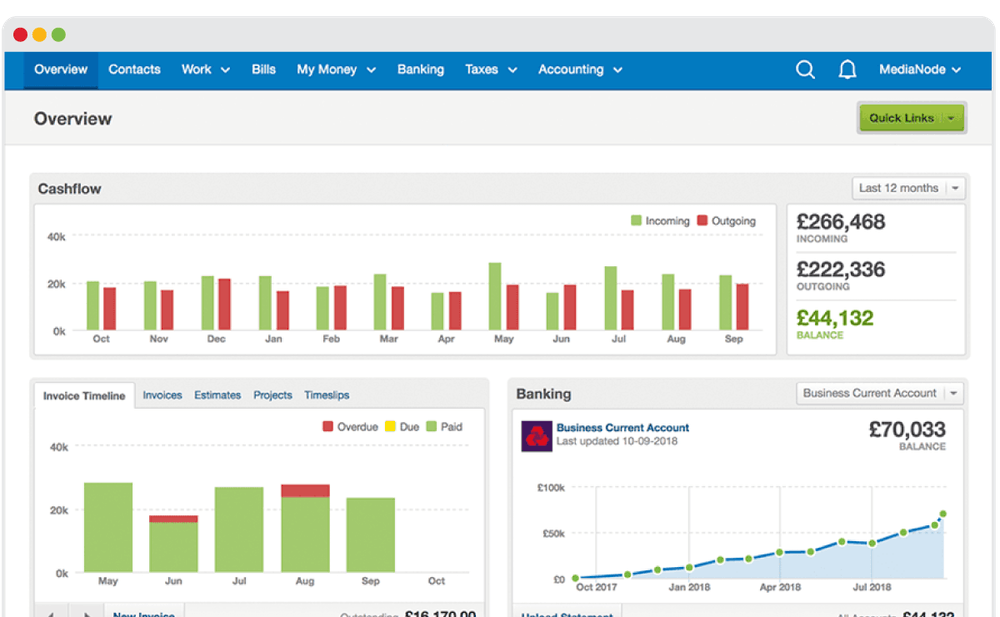
FreeAgent
When I first started my freelance copywriting business, I used Wave Accounting for invoicing, bookkeeping, and receipt cloud storage. But a series of updates that made it less user-friendly and their decision not be Making Tax Digital-compatible — eventually, all the UK self-employed will have to file their taxes online using HMRC-approved software — made me switch to FreeAgent.
There’s lots to like about FreeAgent:
It’s fairly easy to get to grips with and produces all sorts of useful reports to help you chart your progress, like income by customer and expense by vendor
It can connect to most business bank accounts (including Starling), which means you can import your transactions automatically instead of uploading them manually
You can add your accountant as a contributor, so you don’t have to collate and email or mail documents and receipts come tax time
It does payroll, which is handy if you’re a limited company and can’t abide HMRC’s slow, incredibly clunky and frustrating Basic PAYE Tools
The customer support is EXCEPTIONAL. I’ve made a fair few messes (including submitting payslips to HMRC with the wrong information on them), and they’ve sorted me out within hours every single time
And while it’s a bit pricey, they have a fantastic affiliate scheme: you get 10% off for life for every person who signs up with your link (they get 10% off for life too, so smiles all round).
Sign up with my FreeAgent affiliate link to get you your first 10% off.
For your social media marketing efforts
Buffer
When it comes to social media scheduling, Hootsuite is probably more powerful than Buffer, especially on the free plan. You can schedule more content (Hootsuite lets you schedule up to 30 messages where Buffer can only schedule 10, for instance). And you get RSS feeds, app integrations, and lead capture campaigns.
That said, I personally find Buffer easier and a lot more enjoyable to use.
I felt like I was making the most of Buffer from day one, without much effort. In comparison, Hootsuite makes my head spin.
I also like Buffer’s scheduler better. And the browser extension is pretty handy for scheduling content on the fly.
So, in short, if you want bang for your buck, you should probably go with Hootsuite. But for simplicity and ease of use, I think Buffer wins hands down.
TweetDeck
I love hanging out on Twitter and taking part in twitter chats. Problem is, following along can get pretty tricky, especially on busy chats. Tweetdeck makes it all easier by letting you create columns with custom feeds.
A good way to go is to have a feed for the chat hashtag, one for the chat host, one for the chat guest (if there’s someone in the hot seat), and one for notifications. You won’t miss a thing, guaranteed.
That said, there are a few drawbacks.
Firstly, both iOS and Android apps were discontinued in 2013, almost a lifetime ago, so you can only access Tweetdeck from a browser. I can’t fathom why they did this.
Secondly, while it was possible to add emojis and gifs to your tweets for a while, they’ve removed this functionality again for some reason. Because of this, I personally keep both TweetDeck and Twitter open during chats, so I can flip between the two and gif to my heart’s content.
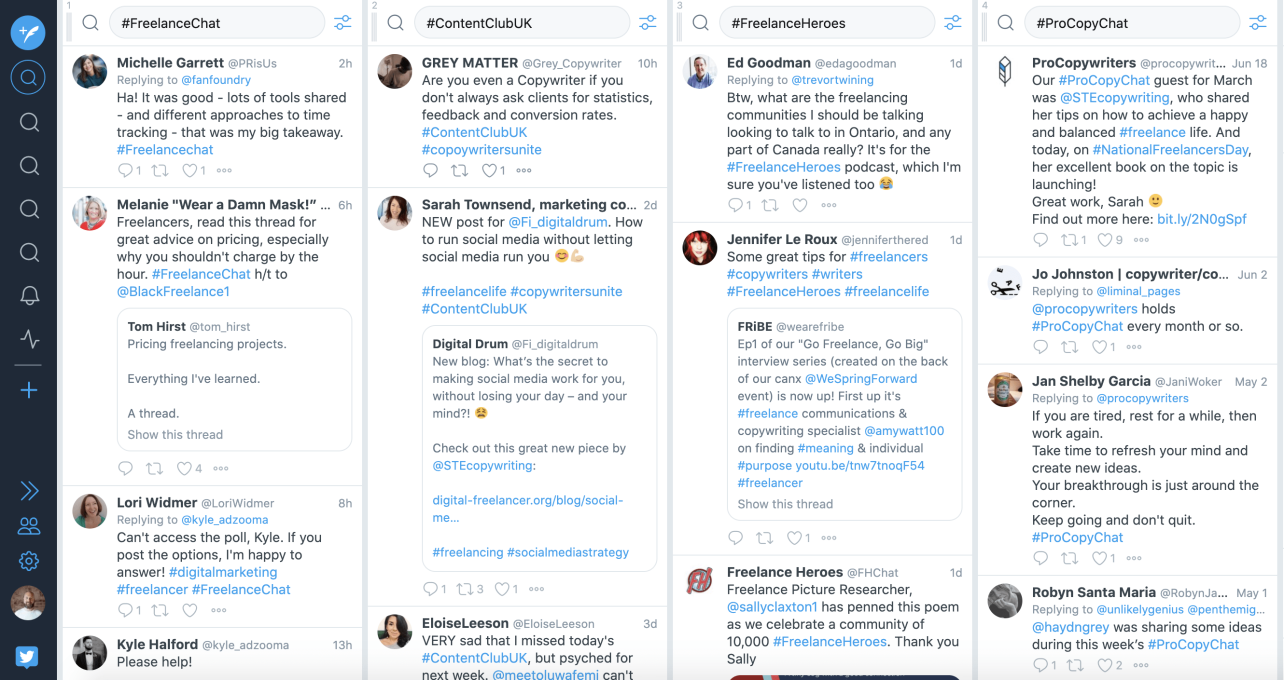
Over to you
From getting your finances in order, to marketing yourself, and doing your best work, these tried and tested tools make my life as a freelance copywriter much easier. And many of them are pretty affordable to boot. I hope they help you too.
What tools couldn’t you do without in your copywriting business?
Any must-haves I’ve missed? Or anything on this list you’ve tried and disliked?
Let me know in the comments, or tweet at me.